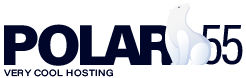The easiest way to migrate a WordPress website is to use a migration plugin. The two best plugins are All-in-One WP Migration and Duplicator. These plugins allow you to export your website as a file and later import it to another location. To migrate your website, we recommend the following method:
- Log in to your current WordPress admin area.
- Click "Plugins" in your WordPress menu.
- Click "Add New" and search for one of the plugins.
- Install the plugin.
- Create an export file (refer to the plugin's documentation for further instructions).
Now that you have your export file, let’s look at the import process. If you want to avoid downtime, you can consider installing WordPress on a temporary URL and path or using the hosts file trick (link to this guide below).
- Install WordPress on your Polar55 account (we recommend using the 1-click method).
- Follow the import instructions provided by the plugin in step 4. The two plugins have different methods, so we recommend reading their documentation.
If everything went smoothly, you should now have a copy of your website at Polar55.
- Finalize the process by changing the nameservers to Polar55.
During this process, you might need the following guides:
Additionally, we insert the following line into our wp-config.php file in the WordPress installation we create on Polar55 (where we migrate the site):
define( 'WP_MEMORY_LIMIT', '1000M' );
Note: The free version of the plugins can only be used for websites that are smaller than 2 GB. If your site is larger than this, you might need to purchase the Pro version, hire us to move your site for you, or find another free plugin capable of migrating websites larger than 2 GB.
Can't import your file?
In some cases, the import may get stuck. In such situations, you can follow this method instead:
- Log in to File Manager through our control panel or cPanel.
- Locate the folder
wp-content/ai1wm-backups/(either in yourpublic_htmlfolder if it’s the primary domain, or in a folder with the domain’s name if it’s an addon domain). - Upload your export file to the folder.
- Download this plugin – Click the green "Code" button and choose "Download ZIP."
- Go to the plugins section in your WordPress installation and delete the "All-in-One WP Migration" plugin.
- Click "Add New Plugin" and select the ZIP file from step 4.
- Install and activate the plugin.
- Select "All-in-One WP Migration" in your WordPress menu and choose "Backups." You should now see your backup file along with a "Restore" button. Click this and wait for the import to complete. Your site should now be imported.
- Delete the plugin as soon as you’re done to avoid having an outdated plugin that could pose a security risk to your WordPress site.