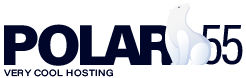At polar55, it's easy to create either a staging environment for your website or copy/clone your website to another domain on your account.
Here's what you need to do: log in to your cPanel and find our WordPress Management in the 'Domains' section.
Once you're in your WordPress Manager, it looks something like this:
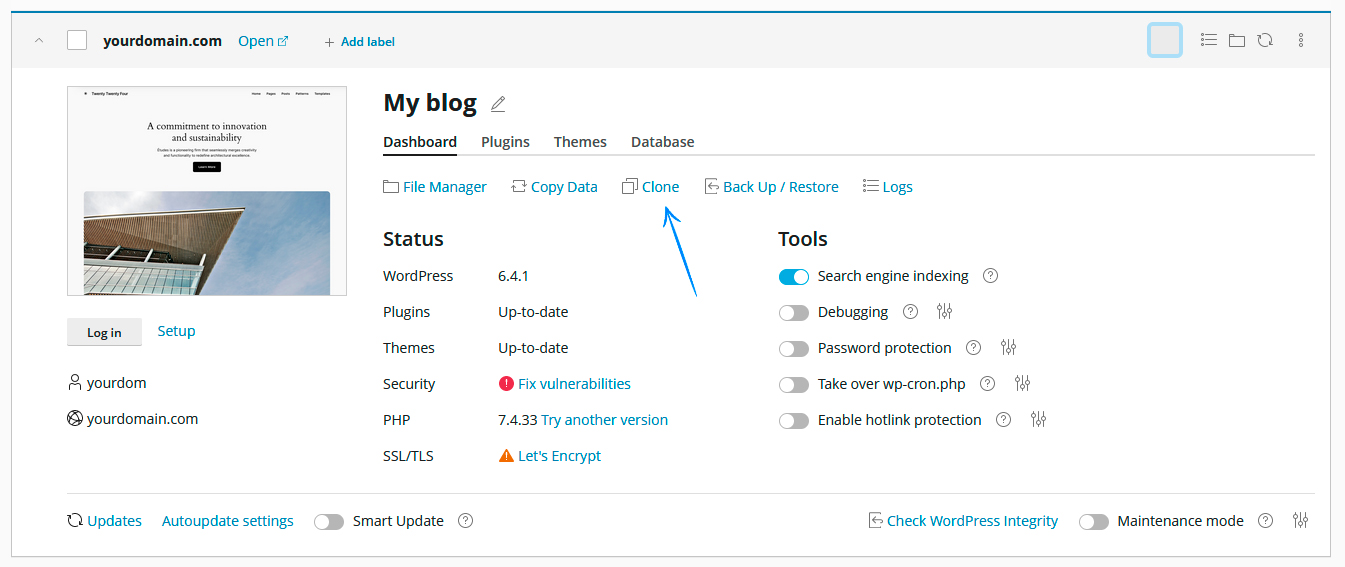
Whether you want a staging site or just want to clone your site to a new domain, choose the 'Clone' option as shown in the image above.
When you do that, you'll move to the next step where you can choose to create a subdomain to clone your site to or another domain on your account. In this example we are cloning to a subdomain called "staging".
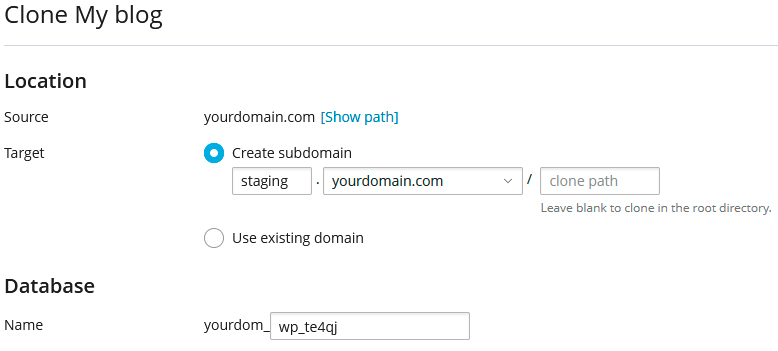
Please note that if you choose another domain on your account and want to clone the site directly to the root of the domain (not in a subfolder), you should leave the 'path' field empty (it's initially filled with 'staging').
Once you click start, your site will be cloned, and it will take a few minutes before it's ready on either your subdomain or another domain on your account.
Transfer from staging to production
When your site is ready on staging, you can transfer it to production using the "copy" function.
When using this function, you can choose whether to copy both the database and files or only one of them, depending on what you have changed.
Is it not working?
If the copy function doesn’t work and what you publish on your live environment doesn’t look right, you can instead try using the clone function.
Do the following:
- First, delete your live site, either via WordPress Management or Installatron in your cPanel (We take backups every night, so you can always restore it if you need to).
- Use the clone function to clone your staging site to the live location.
After this, your entire staging site will be cloned to your live environment.