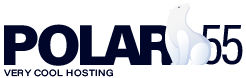If you have web hosting and your own domain with polar55, you can certainly connect it with Squarespace. This allows you to display your Squarespace website on your domain with us while still using your email accounts with us.
In this guide, we will show you how to set up the DNS settings, which are what enable your Squarespace site to be displayed on your domain. Additionally, we will demonstrate how to adjust your email records (MX records) so you can continue using your email with us.
Squarespace provides its own guide on how to connect your domain to your site with them. You can view their guide here.
In this guide, there are several steps related to Squarespace, which we won't cover here. Instead, we will focus on the part related to your DNS settings.
Squarespace provides you with a set of DNS records that you need to insert into your domain with us. Here is an example:

To add and modify these records, first, log in to your cPanel.
Then, go to your DNS and click 'Manage' next to the domain you are trying to connect to Squarespace.
Find your existing A-record for yourdomain.com and change the IP to the first IP record provided by Squarespace. According to the example above, I need to change 148.185.159.145 (your IP with us) to 198.49.23.144 (1 out of 4 IPs Squarespace gives you).

Next, create the remaining A-records provided by Squarespace by clicking 'Add Record' in your DNS. Below, I am creating the second A-record Squarespace provided me in the image above.

Repeat this process until you have created all four A-records.
Additionally, create two CNAME records. I have created them as follows:


Once this is done, within a few hours, you should see 'Correct' for all records when you click 'Refresh' in Squarespace.
... and that's it! Your Squarespace site should now be displayed on your domain, and you can still use your email with us.