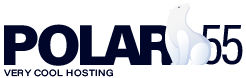To change or reset the password for one of your email accounts with us, please follow these steps:
- Log into your control panel at Polar55 (If you can't remember the password, use https://polar55.com/client/index.php/password/reset)
- Log into cPanel by clicking "cPanel" in the menu on the left.
- In cPanel, go to the section related to emails and select "Email Accounts"
- Click "Manage" next to the email account you want to change the password for
- Enter the new password under "Security" and press save
Your email password is now changed, and you can use it when logging into webmail as well as when setting up your email in applications like Outlook.