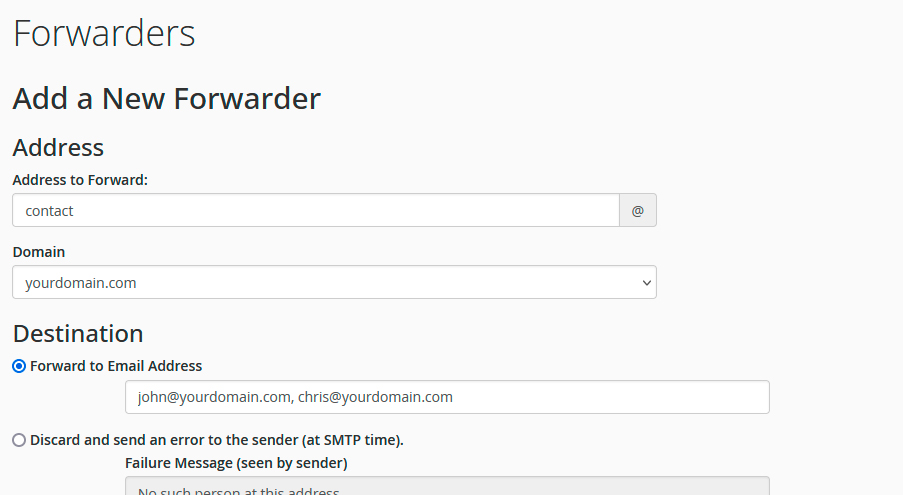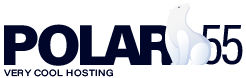You have plenty of options to set up various types of email forwarding through the system at polar55. In this guide, we will show you the most common method.
1: Log in to "My Account."
2: Click "cPanel."
3: Click on "Forwarders" in the email section.
4: Click the "Add Forwarder" button.
5: In the "Address to Forward" field, enter the email address you want to forward from. Only enter the part before the @ symbol. For example, if your email is contact@yourdomain.com, enter "contact."
6: In the "Domain" field, select the appropriate domain (e.g., "yourdomain.com").
7: In the "Forward to Email Address" field, enter the email address to which the emails should be forwarded.
Forwarding to multiple email addresses
If you want to forward emails to multiple email addresses, you can do so by adding the addresses, separated by commas, in the destination field, as shown in the image below: