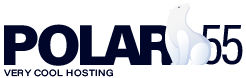At polar55, you have a variety of options to customize or even deactivate the spam filter included with your web hosting package. In this guide, we will cover all the features of our spam filter, allowing you to adjust it to your specific needs.
Steps to access the spam filter:
- Log in to "My Account."
- Click "cPanel" in the menu.
- Click on "Spam Filters."
Deactivating the Spam Filter
By default, the spam filter is activated. If you want to turn off the spam filter, toggle the "Process New Emails and Mark them as Spam" option. This will ensure all emails are delivered to your inbox without being marked as spam.
Managing Spam Emails
By default, spam emails are sent to the spam folder. If you prefer to have them delivered to your inbox, toggle the "Move New Spam to a Separate Folder (Spam Box)" option. This will send all spam emails to your inbox, but they will still be marked as spam.
Adjusting the Spam Threshold Score
You can also adjust the spam threshold score. The default score is 5, but you can change this depending on how strict or lenient you want the filter to be. A lower score will result in fewer spam emails reaching your inbox, but it may also flag legitimate emails as spam. A higher score will allow more emails through. We recommend keeping the score at 5 for a balanced approach.
Automatically Deleting Spam (Auto-Delete)
You can configure the spam filter to automatically delete spam emails so they never reach your inbox. However, be cautious, as the filter might mistakenly mark legitimate emails as spam, which will result in their permanent deletion. Therefore, we do not recommend using this option unless you are confident it won’t delete important emails.
Whitelist and Blacklist
Under "Additional Configuration," you can choose to whitelist or blacklist specific email accounts. We recommend whitelisting or blacklisting entire domains when possible. To do this, simply add *@yourdomain.com.
Note on Auto-Delete vs. Spam Box
Please note the difference between the 'auto-delete' score and the 'spam-box' score. Auto-delete is less strict than the spam-box, as it permanently deletes emails marked as spam instead of moving them to the spam folder.
This means that if you choose to delete spam instead of marking it and moving it to the spam folder, you might receive more spam emails, as the auto-delete function is less aggressive than the spam-box, even when both are set to a score of 5. In this case, you may want to lower the auto-delete score to make the filter stricter and catch more spam emails.